The below are instructions how to add an additional domain to your established web hosting account.
These instructions assume that you have already registered your new domain and you have set the Name Servers of the domain to the appropriate servers. The email you received when you setup your hosting account titled New Account Information will provide the server names. To find out how to change your domain name servers, lookup the relevant topic in our knowledgebase.
Firstly you will need to login to your CPanel account.
Scroll down until you see the Domains section as illustrated below.
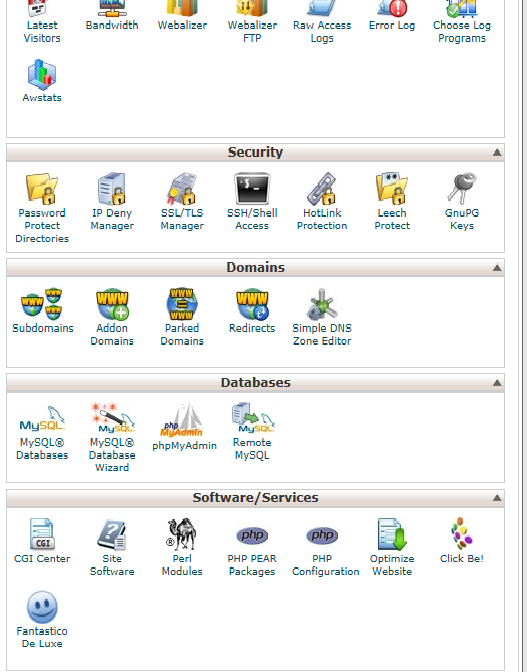
Select Addon Domains. You should now be on the page illustrated below.
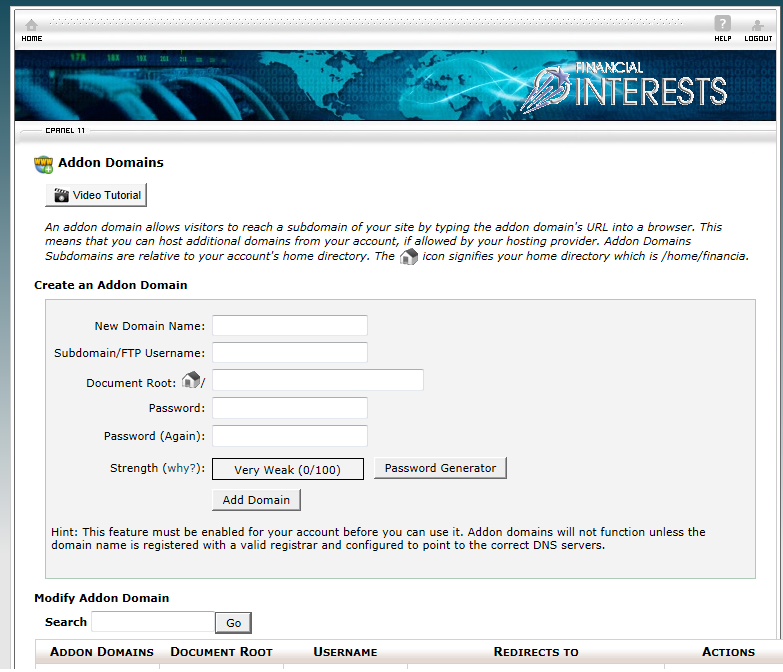
Simply type in the new domain name you wish to add in the field titled New Domain Name. Note, do not include www (eg. YOURDOMAIN.com).
Then enter the domain password and press Add Domain.
The domain is now connected to your hosting.
To access the domain from the web, you visit the site as normal. However, to access the domain via FTP or File Manager, it will be set as a sub folder of the main domain that is setup for your hosting. eg. If the main hosted domain is called www.yourdomain.com and your new domain is called www.newdomain.com, from your home directory, you would access //www/newdomain.com/
The first www folder is the public folder of the main domain, then by going into newdomain.com you are accessing the primary folder of your addon domain.

