This article explains how to backup your account. This can include your entire CPanel account which includes all of your settings, SQL databases, emails and websites.
Firstly you need to login to CPanel (Control Panel).
Scroll down the page until you find a section called Files. It should look something like this.
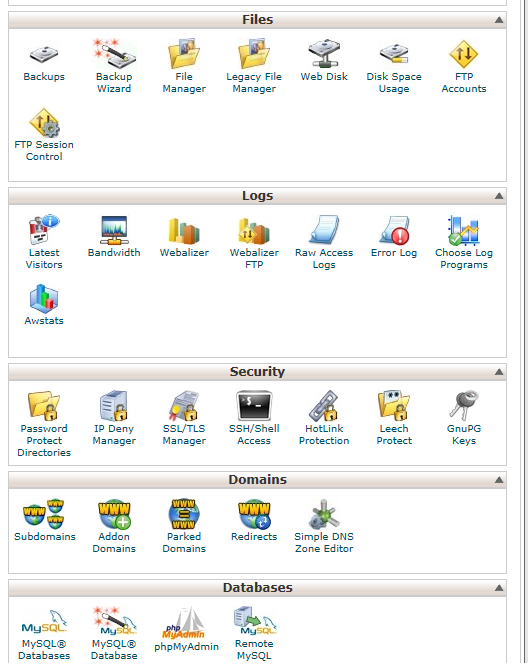
Select Backup Wizard. You should be on this page.
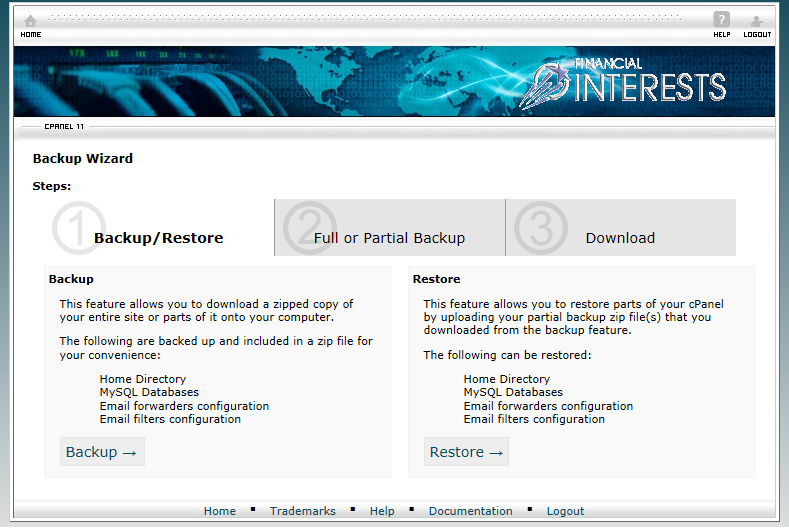
Press Backup, then Full Backup. You will now be on this page.
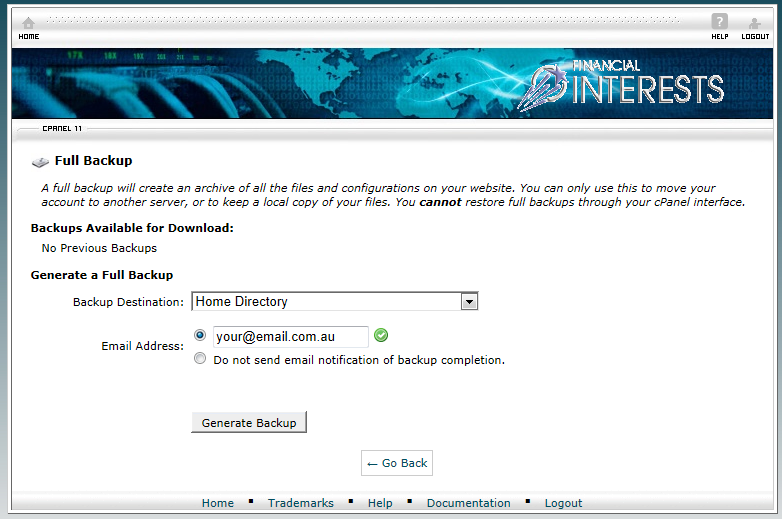
Using the default settings as illustrated above, the backup will be generated and stored in your hosting Home Directory. That is the lowest level directory in the file system of your hosting account.
Once the backup is complete, you will receive an email to confirm this. Then you can either use File Manager or FTP to download this page.
One point to note, the Home Directory is not publicly accessible from your website. Rather you need to use either File Manager or FTP to download the file.
Another point to remember is that the Backup files can be quite large. Subsequently it is recommended that you remove these files from your web storage as soon as they are ready. Another issue that this can cause is that if you do not have sufficient room remaining on your web storage, you will not be able to backup to the Home Directory as it will not be able to store the file.

